Multi-structures for Integrated Customers
Follow this guide to easily add additional buildings and structures on a single property via the Hover API.
Multi-Structure Capture in the Hover Mobile Application
What’s Multi-Structure Capture?
- Multi-structure gives you the ability to “Add Another Structure” button at the end of the standard property capture.
- Allow you to capture more than one structure during a capture flow by populating the property details (including address) for the next structure’s capture at a given site.
Note: When you submit additional structures, each structure will be separate HOVER jobs (separate properties in your HOVER account, separate measurement PDFs and .esx files).
How to capture multiple structures
To use the multi-structure flow, you will still capture in the App, which is outlined below. What precedes the capture (ex: Job creation from a lead in your CRM) and follows (ex: adding photos and measurements to your CRM) can be executed automatically via the API. Follow below to learn the entire flow.
- Capture the first structure
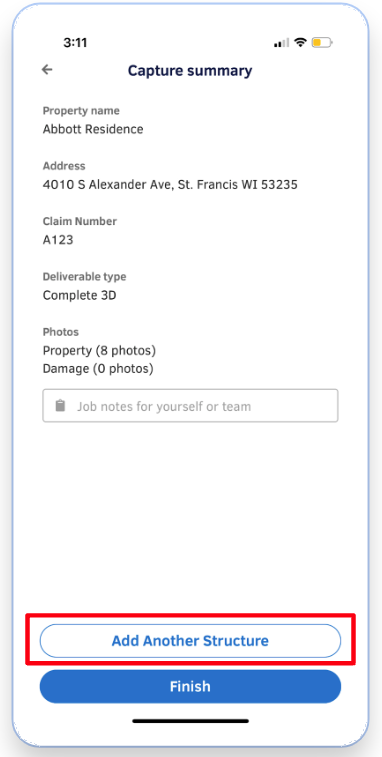
- After you complete the first structure capture, simply click "Add Another Structure" to move to the next structure.
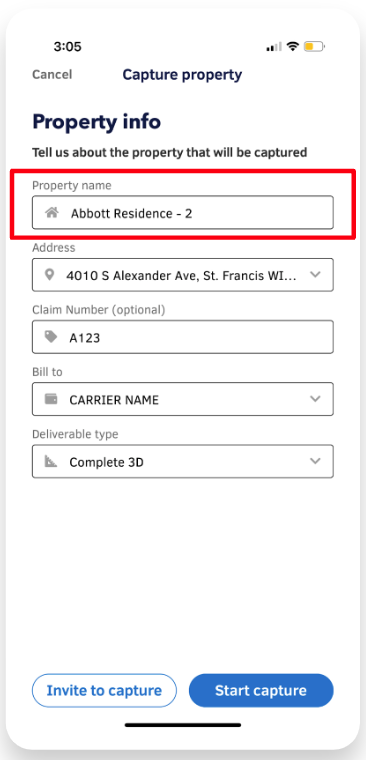
- All details from the first capture will automatically be copied. If you'd like to give this structure a unique name, you can edit the "-2" and add something more descriptive.
- Now, capture your additional structures as you always have by using our 8 panel capture grid.
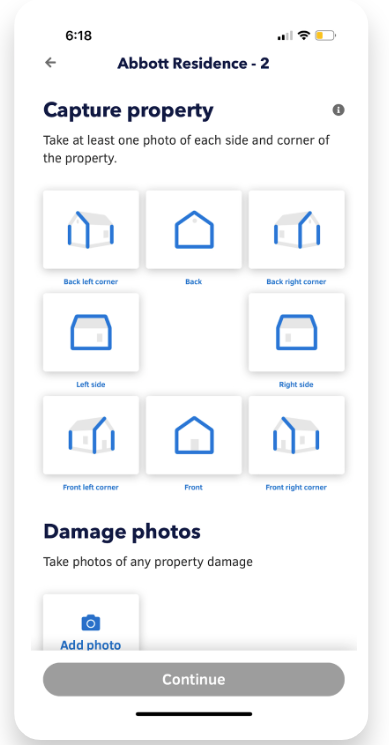
- Repeat as necessary for additional structures. You can also continue to edit the structure name as needed.
Multi-Structure Capture and the Hover API
What you need to know ahead
- Updating your integration will provide a way to know which Jobs were captured together in a single capture session (the above flow)- allowing for easier tracking of Jobs and providing an avenue for you to tie those Jobs together with your own association logic.
- If you decide not to update your integration at this time, your team will still be able to use the multi-structure capture experience in the HOVER mobile app. However, depending on your workflow and implementation, your users may not be able to see other Jobs that were captured in the same session within your systems, as your system would not know to monitor the additional Jobs it wasn’t expecting.
🛑 WARNING: Unknown Job IDs 🛑
Overview of the Problem
When you use multi-structure capture, you will notice webhook events with Job IDs which are foreign to you (not logged in your system, CRM, single-source-of-truth). You will also notice not all structures captured via multi-structure capture have their data accessible by the expected ID. Below we will discuss why.
Architectural Background
If you use the API to create Hover Jobs, you will need to find a way to tie multi-structure data together. Each additional structure captured by the capture process within the Hover mobile application is assigned a unique Job ID. In other words, there's no direct relationship between Hover Job ID in the original property capture and the subsequent job IDs associated with additional structures. The original (first) capture's Job ID is the same as the Hover job created by the API, but only the first.
What To Do
When you get a webhook event with an untracked Job ID, this means you are receiving data about a secondary structure. You will need to track it in your system, CRM, single-source-of-truth, etc. to associate it with the lead, or other structures which you desire for it to be associated. You may chose to do this by associating both Job IDs to your CRM's unique identifier using the property address or the external_id, for example.
Still Need Help?
There is no one size fits all work flow, if you have further questions or would like to discuss a specific flow for your unique use case, please contact your main Hover point of contact.
API Changes
A new field “Additional Captured Jobs” is now returned in the response under the Show Job Details endpoint. This endpoint will return a list of associated Job IDs that were captured in the mobile app in the same capture session by the user. All Jobs are equivalent in this model (no parent/child relationship exists here). Calling this endpoint for any of the Job IDs will result in the same response (showing all other Job IDs from the multi-structure capture session by the user).
Request: GET https://hover.to/api/v2/jobs/
Response:
{
"id": 12345,
"name": "Abbott Residence",
"location_line_1": "4010 S Alexander Ave",
...
"additional_captured_jobs": [
("id": <Job-ID>},
("id": <Job-ID>},
("id": <Job-ID>},
],
}
Workflow Reminders
- This change is primarily an enhancement to the mobile app experience for users. There is no change to how Jobs are created or treated within Hover.
- Each structure will continue to create separate Job IDs. This means separate properties as shown in your Hover account, separate measurement PDFs and
.esxfiles. - Since each structure is its own Job, this means that you will continue to monitor webhooks the same as you do currently. You’ll continue receiving notifications for updates to each Job ID from the multi-structure capture session.
Updated about 1 month ago
